BEI Blog
Tip of the Week: Let Others Use Your Android Device with Guest Mode
While loaning out your mobile device probably isn’t something you’re particularly keen to do right now, this may have been the case even before there were health concerns involved. After all, your phone really is just a little package of your personal data. What you may not have known, however, is that Android has had a feature—Android Guest Mode—that can help protect you since Android 5.0 Lollipop came out in 2014.
Android Guest Mode
With Android Guest Mode, a serious (but often underestimated) cyberthreat is effectively made a nonissue. Regardless of all your antivirus protections and firewalls and what have you, a scammer could potentially gain access to your device simply by asking to borrow it to make a quick call. If they excused themselves for the sake of privacy, they could easily install spyware or steal some of the data the device has stored.
Guest Mode eliminates this possibility by allowing you to—in a manner of speaking—temporarily wipe all personal data from the device before you hand it over by hiding all of your accounts, applications, data, and settings. In this way, you’re essentially handing over a fresh-out-of-the-box device. If the manufacturer of the device supports the feature, Guest Mode provides a simple way to help preserve the privacy of your personal and professional data.
Having Said That, Not Every Phone Has It
It is important that we start off by letting you know that Samsung devices do not have the functionality, as Samsung has adjusted its software to remove the operating system feature. Other Android manufacturers, like Google with its Pixel line of phones, still include Guest Mode and have made it very accessible to users.
Using Android Guest Mode
To use Guest Mode, you need to start by making sure it is enabled. First, access your Settings. If the manufacturer hasn’t modified the menu structure, you’ll find the setting you need by going into Advanced and from there Multiple users. You can also just search through your Settings for “Guest Mode.” All you need to do then is make sure that the toggle is set to “On.”
Once that’s taken care of, switching to Guest Mode is simple. By accessing the Quick Settings panel, you’ll see a user profile picture next to the settings icon. Tap into it and select the Add guest option.
This will switch the phone into Guest Mode, where only the phone’s default applications can be accessed.
After the person has finished using your device, restoring it to how it was is also simple. Again, go into Quick Settings and tap the user profile picture. Hit Remove guest to delete the guest account and provide your PIN or biometric authentication. This will switch your phone back.
Security is an important consideration, even in simple scenarios like this once. For more handy tips and information on how to make the most of your technology, make sure you check back here regularly, or call (844) BIZ-EDGE to speak to our professionals.
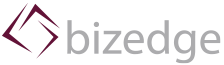

Comments