BEI Blog
Tip of the Week: Polling Your Outlook Contacts
Back in June, Microsoft applied an update to the Microsoft 365 version of their Outlook email platform, adding various features—including one that allows users to run a native poll through their email. Let’s go over how it works so that you can take advantage of this useful utility.
Before we begin, we should let you know that this feature is only accessible to those with a Microsoft 365 subscription and an email account hosted through Microsoft 365.
Taking Advantage of Outlook’s Polling Feature
Generating a poll in Outlook is a very simple process that begins just as you would begin any email. Once your recipients have been added to the address bar and you’ve provided a descriptive subject line, you can insert a poll. Do so by accessing the Insert tab and selecting Poll, or by going into the Options tab, accessing Use Voting Buttons, and selecting Poll.
Doing so will pull up a window where you can fill out the question you want to ask, with space to provide custom responses. You can add some additional options by clicking +Add option, just know that your poll has a total character limit of 330 with the structure itself taking up quite a bit of this budget. Considering this, you’ll need to be concise. You also have the option to authorize participants to provide multiple responses by toggling the appropriate button to green.
Once your poll is constructed to your liking, click Insert poll into email, and you’re all set to send it off.
Reviewing Your Poll’s Results
When you create one of these polls, your version of it will appear to you differently than your participants will see theirs. You’ll see the tallies from their responses, making it easy to judge which option got the most engagement. You can also access these results and how each participant responded by clicking on Review answers or the Open in Excel button.
Tell us, is this a feature you see yourself using? Let us know what you think in the comments!
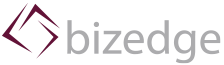

Comments